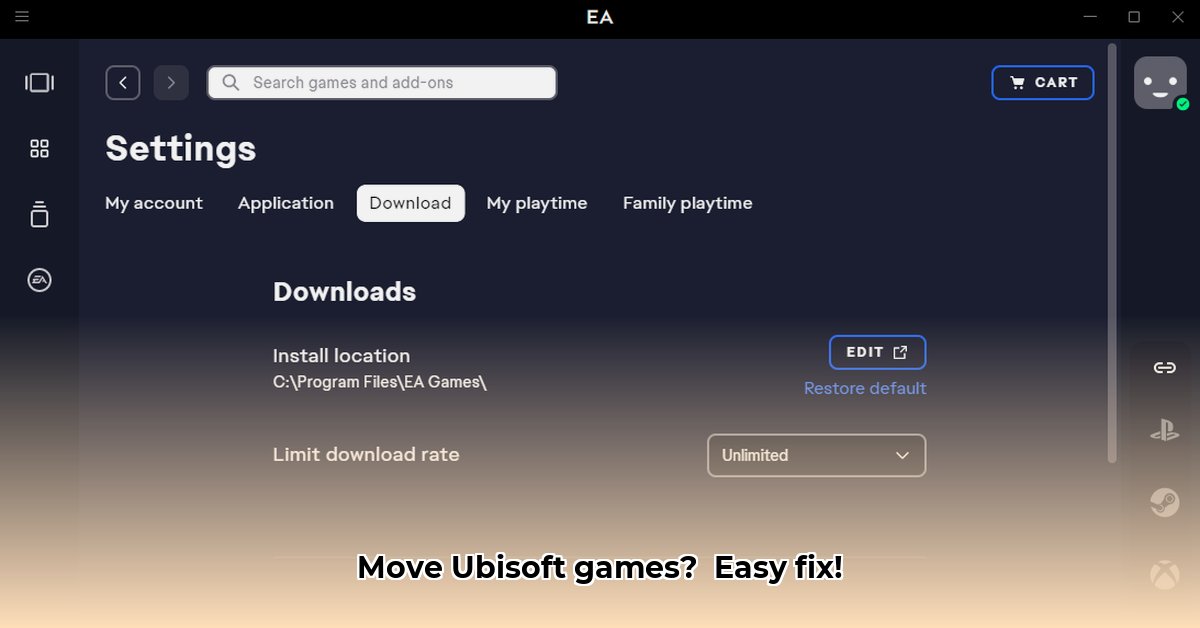
Running out of hard drive space? Slow game load times driving you crazy? Relocating your Ubisoft Connect games to a different drive can significantly improve your gaming experience. This guide provides two straightforward methods, complete with step-by-step instructions and a comparison to help you choose the best approach.
Method 1: The Manual Move (Advanced Users)
This method offers granular control but requires more technical familiarity. It’s ideal for users comfortable navigating file systems.
Before You Begin:
- Back up your save games: This is crucial. Losing save data is devastating; a backup prevents this. Locate your save game files (the location varies per game); copy them to an external drive or cloud storage.
- Close Ubisoft Connect: Ensure Ubisoft Connect is completely closed to avoid conflicts during the file transfer.
Step-by-Step Instructions:
- Locate Game Files: Find the Ubisoft Connect game installation directory. This is typically located at
C:\Program Files (x86)\Ubisoft\Ubisoft Game Launcher\games, but might vary based on your system configuration. - Copy Game Folders: Copy the folders of the games you wish to relocate to your desired destination (e.g., a new hard drive or SSD). Large games will take considerable time to copy.
- Update Ubisoft Connect: Open Ubisoft Connect. Navigate to the game's settings; you'll find an option to specify the game's installation directory. Point this to the new location you copied the game files to.
- Verify Installation: Launch the game to confirm it's running correctly from the new location.
Pros: Faster than reinstalling, offers maximum control.
Cons: Requires technical expertise, higher risk of errors if not done meticulously, time-consuming for large game libraries.
Method 2: Ubisoft Connect's "Locate Installed Game" (Beginner-Friendly)
This simpler method utilizes Ubisoft Connect's built-in functionality, making it ideal for less experienced users.
Step-by-Step Instructions:
- Copy Game Files: Copy the game folder (as in Method 1) to your new location.
- Use the "Locate Installed Game" Feature: In Ubisoft Connect, right-click the game you wish to move. Select "Locate Installed Game".
- Specify New Location: Browse to the new folder where you copied the game files.
- Test the Game: Launch the game to verify its functionality from the new location.
Pros: Easy to use, requires minimal technical knowledge, faster than reinstalling for games already downloaded.
Cons: Less control than the manual method, may not work in all scenarios.
Comparing the Methods:
| Method | Complexity | Time Required | Data Loss Risk | Best For |
|---|---|---|---|---|
| Manual File Transfer | High | Varies (depending on game size) | Medium (if not backed up) | Experienced users |
| "Locate Installed Game" | Low | Short | Low | Beginners |
Troubleshooting Tips:
- Game Won't Launch? Double-check the game's path in Ubisoft Connect settings. Restart your PC; this often resolves minor issues.
- File Copying Errors? Ensure sufficient free space on the target drive and that you have administrator privileges.
- Save Game Issues? Verify your save files are in the correct location within the new game folder. Consult Ubisoft's support website if needed.
Moving Games to a New SSD: A Critical Note on Save Data Preservation
Upgrading to a Solid State Drive (SSD) significantly improves loading times. However, moving your games requires careful consideration of your save game files. Always back them up before starting! The best method depends on your system setup. Method 1, the manual move, might be faster for transferring games from one drive to another on the same PC. Method 2, reinstalling, is preferable for clean installations on new PCs. Remember: Always prioritize backing up save game data to prevent any potential loss. A little prevention saves a lot of frustration.
⭐⭐⭐⭐☆ (4.8)
Download via Link 1
Download via Link 2
Last updated: Saturday, May 03, 2025